In this post, we are going to go over the steps to set up a no-social media smartphone for teenagers. This will include
There is a growing movement of both adults and teenagers that bucks the social media trend. On the one hand, much of the content is certifiable brain rot. However, smartphones in general are not the problem, and still a valuable tool to stay connected. That is one of the reasons we built SovereignOS – have complete control of the apps you allow on your device, and limit how your personal information is shared. Minimize distractions.
In the book Superbloom by Nicholas Carr, he argues that the crux of the problem is the onslaught of information. “We can’t change or constrain the tech”, says Carr, “but we can change ourselves.”
Sorry iPhone fans, this guide is geared for Android. Locking down iOS is possible, but not to the extent that we can achieve with SovereignOS. At the end of the day, iOS is a walled garden, meaning that the code is not open source and we cannot verify the underlying functionality and achieve capability parity. The only way to easily get apps onto an iPhone is to use their store. Keep an eye out for our Apple-focused post in the future.
First Boot
When you first boot up a SovereignOS device, we do not require logging in to any services. Just insert a SIM card or connect to WiFi, setup a screen lock password, and go.
Apps
We provide two anonymous app stores out of the box. No accounts or logins are required, unlike Amazon, Apple, Google, and Samsung devices.
- App Store: This has a basic selection of apps offered by GrapheneOS. Primarily, it is for providing updates to the Camera and PDF Viewer. It can also be used to optionally install the Google Services sandbox (more on this later).
- Obtainium: A way of downloading applications directly from publishers or other servers. Instead of a store, it’s more like a link aggregator.
Three more stores with a wider selection of apps (and some caveats!) can easily be installed using Obtainium mentioned above.
- Accrescent: “…a private and secure Android app store built with modern features in mind. It aims to provide a developer-friendly platform and pleasant user experience while enforcing modern security and privacy practices and offering robust validity guarantees for installed apps.”
- Aurora Store: Browse and install apps from the Google Play Store anonymously, or with a Google account (please don’t, unless you really have to). Aurora does not explicitly require Google Services itself, but a majority of apps on the Play Store will require it to work properly.
- F-Droid: “F-Droid is an installable catalogue of FOSS (Free and Open Source Software) applications for the Android platform.” None of the apps require Google Services.
IF you absolutely need Google Services, for instance to use specific educational apps, then install the Google Services sandbox from the stock App Store. It is probably the safest way to be able to use these apps, while still maintaining some control over the data being shared.
On to the apps themselves. Sovereign OS comes with an offline Calculator, Calendar, Camera, Clock, Contacts list, File Manager, Gallery, PDF Viewer, Phone, and SMS Messenger included as part of the base operating system. That’s it. Using the stores, the entire catalogue of Android apps is accessible, depending on the needs of your child.
We recommend sticking to Accrescent, F-Droid and Obtainium when you can. There are a ton of free alternatives to the apps you are probably familiar with using. They do not require logging in to some service or paying extra for no ads. F-Droid has a ton of free games and emulators that you can play without outside influence. Below we provide a table with some equivalencies to check out.
| Replace: | With: |
| Spotify | Transistor |
| SMS, WhatsApp, iMessage | Signal |
| Gmail | Proton Mail |
| YouTube | NewPipe |
| Chrome, Safari | DuckDuckGo, Vanadium |
| Google / Apple Maps | Organic Maps |
| Google Keyboard | FUTO Keyboard |
| Google Notes | Safe Notes |
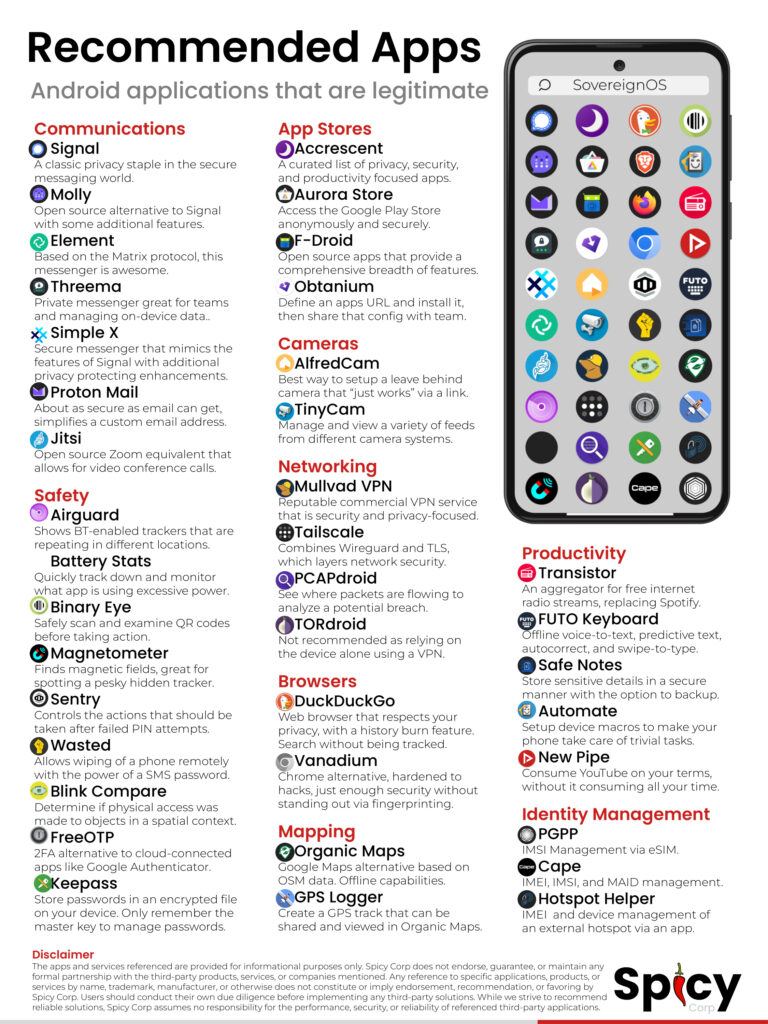
Settings
There are hundreds of settings that can be changed to suit how the device will be used. We are going to go over a few of the options that we have found to be particularly useful, but your mileage may vary depending on individual use cases.
Setting a device to grayscale has been shown to reduce screen time naturally by making the phone “less interesting” to the brain. It leaves the phone usable for specific tasks while discouraging the doom scroll.
At the bottom of Settings, tap Accessibility, then Color and motion. Select Color correction, then activate the Use color correction slider. Select Grayscale. We prefer activating Dark theme in the Color and motion menu, in conjunction with Grayscale, but this comes down to personal preference.
If you have a screen protector installed, it can help to boost the touch sensitivity. Go to Settings, then Display. Near the bottom, activate the slider labeled Increase touch sensitivty.
Use Settings > Notifications to help minimize distractions by limiting the apps that can notify you about new messages or random nothingness.
NextDNS
This last step is optional and a little bit advanced, but it can go a long way to reducing the amount of advertising your teen will see on the internet and in apps. Beyond blocking advertising NextDNS offers the ability to block porn, gambling, and any other content that is not good for the developing mind.
- Sign Up
- Configure NextDNS
- Change the Settings on the phone
First, head over to the NextDNS website and sign up. They offer a free tier to try out the service, and then a super affordable paid option for unlimited use.
Once logged in, configure the service to your liking. The number of options can be daunting, but at the bare minimum we recommend:
- Go to the Security tab and enable Threat Intelligence Feeds, Google Safe Browsing, Cryptojacking Protection, DNS Rebinding Protection, IDN Homograph Attacks Protection, Typosquatting Protection, and DGA Protection.
- Under Privacy, add a couple of Blocklists. We like the NextDNS Ads & Trackers Blocklist, OISD, Adguard DNS Filter, and the NoTracker Tracker Blocklist. Make sure Block Disguised Third-Party Trackers and Allow Affiliate & Tracking Links are enabled, unless you are absolutely sure you need those blocked. If you ever respond to email newletters, this is important.
- Parental Controls let you restrict specific games and websites easily, just add them to the list. You can also do this widely with Categories. Set Recreation Time, enable SafeSearch and YouTube Restricted Mode, and Block Bypass Methods. That last one is not fool-proof, so make sure these settings are not being hijacked by a specific app or browser, especially if you expand using NextDNS to laptops or other devices.
- Denylist and Allowlist are precisely that. Explicitly control whether certain domains are accessible or not.
- Analytics and Logs are good for a quick visual overview of the websites being accessed. Personally, we disable Logs (and as a consequence, Analytics doesn’t work) but this comes down to personal preference.
Finally, go to Settings > Network & internet > Private DNS. Select the bottom option, Private DNS provider hostname, and enter the address provided by NextDNS on your main login page for DNS-over-TLS/QUIC. It will look something like “a1b2c3.dns.nextdns.io”.
Now try out browsing and apps. No more ads!
References
Superbloom https://lareviewofbooks.org/article/the-case-for-kicking-the-stone/
CNN https://www.cnn.com/2025/02/16/us/social-media-unplug-meta-x-wellness-cec/index.html
TechCrunch https://techcrunch.com/2025/01/29/report-majority-of-u-s-teens-have-lost-trust-in-big-tech/
Osprey https://ospreykids.com/who-we-are/
NextDNS https://nextdns.io/
Reduce Screentime with Grayscale https://www.twopct.com/p/use-science-to-reduce-screen-time
Accrescent https://accrescent.app/
Aurora Store https://gitlab.com/AuroraOSS/AuroraStore
F-Droid https://f-droid.org/en/
Recent Posts
- Building Sovereign OS: Why We Chose GrapheneOS Over AOSP
- Building Sovereign OS: Why We Chose One-Time Payment Over Subscription Models
- Building Sovereign OS: Why We Chose Pixel’s Over MediaTek-based Devices
- The Security Paradox: When Your Secure Phone Becomes a Red Flag
- Building Sovereign OS: Why We Chose Baked-in Training Over Another Flashy Feature
Recent Comments
Post Widget
Should You Trust Signal?
Social Media Widget

Customer service
It’s not actually free we just price it into the products.

Fast Free Shipping
Get free shipping on orders of $150 or more (within the US)

Returns & Exchanges
We offer free returns and exchanges within 30 days of purchase.
